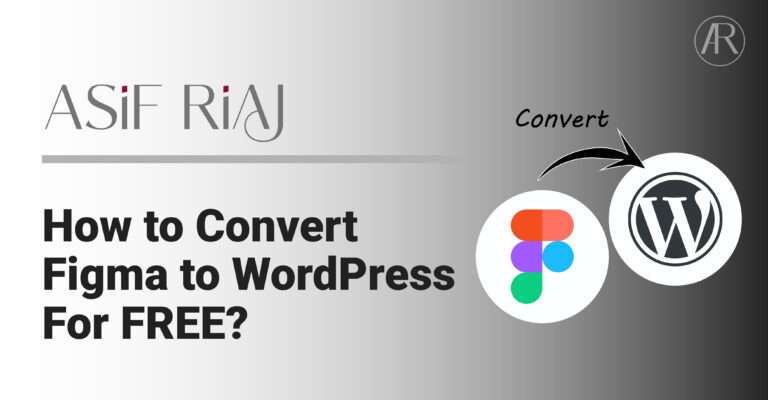Are you looking to seamlessly transition your Figma designs into a stunning Elementor-powered WordPress website? If so, you’re in the right place. In this guide, we’ll walk you through the process of converting your Figma designs to Elementor WordPress, ensuring a smooth and efficient workflow.
Step 1: Export Your Figma Designs
First things first, you’ll need to export your designs from Figma. This typically involves exporting each Figmaindividual element (such as images, icons, and text) as separate files. Figma offers various export options, including PNG, SVG, and JPG. Choose the format that best suits your needs and export your designs accordingly.
Step 2: Set Up Your Elementor WordPress Site
Next, you’ll need to set up your Elementor-powered WordPress site. If you haven’t already done so, you’ll need to install and activate the Elementor plugin on your WordPress site. Once activated, you can start building your site using Elementor’s intuitive drag-and-drop interface.
Step 3: Import Your Figma Designs Into Elementor
With your Figma designs exported and your Elementor WordPress site set up, it’s time to import your designs into Elementor. To do this, simply drag and drop your exported design files into the Elementor interface. Elementor will automatically detect and import each element, allowing you to easily arrange them within your site’s layout.
Step 4: Customize Your Design
Once your Figma designs are imported into Elementor, you can begin customizing them to fit your specific needs. This may involve adjusting the layout, colors, fonts, and other design elements to align with your brand and preferences. Elementor offers a wide range of customization options, giving you full control over the appearance of your site.
Step 5: Add Interactivity and Functionality
With your design customized, it’s time to add interactivity and functionality to your Elementor WordPress site. This may involve adding interactive elements such as sliders, galleries, and forms, as well as integrating essential functionality such as contact forms, social media icons, and e-commerce features. Elementor’s extensive library of widgets and add-ons makes it easy to enhance your site with the features you need.
Step 6: Test and Optimize
Once your Elementor WordPress site is complete, it’s important to thoroughly test it to ensure that everything is functioning as expected. This includes testing for responsiveness across different devices and browsers, as well as checking for any errors or issues that may arise. Additionally, you may want to optimize your site for performance and SEO to ensure maximum visibility and user satisfaction.
By following these steps, you can successfully convert your Figma designs to Elementor WordPress, creating a visually stunning and fully functional website that effectively showcases your brand or business. With Elementor’s powerful features and flexibility, the possibilities are endless for bringing your design vision to life on the web.